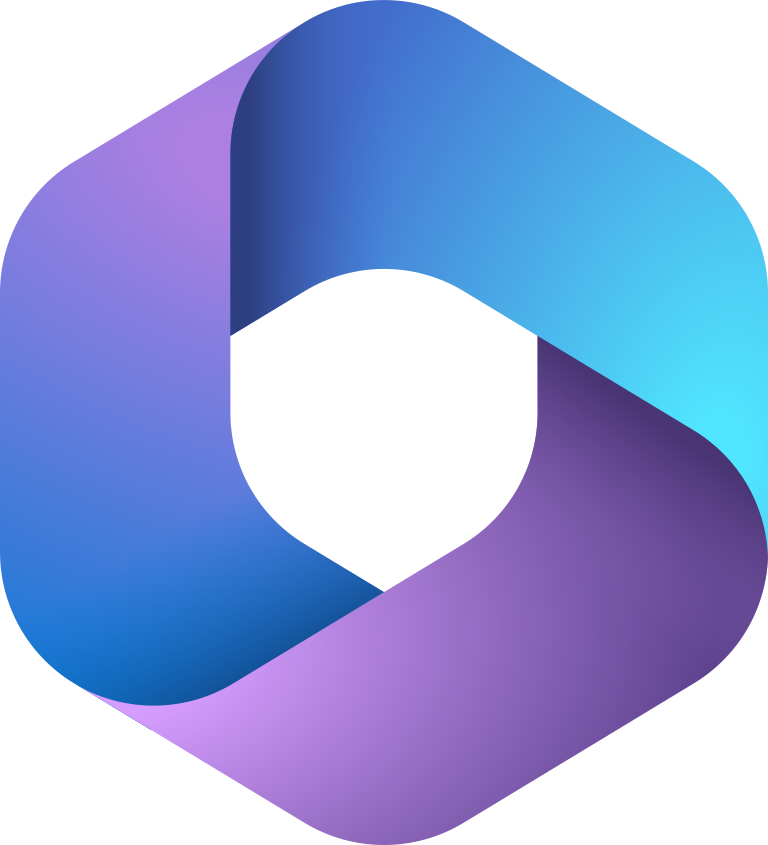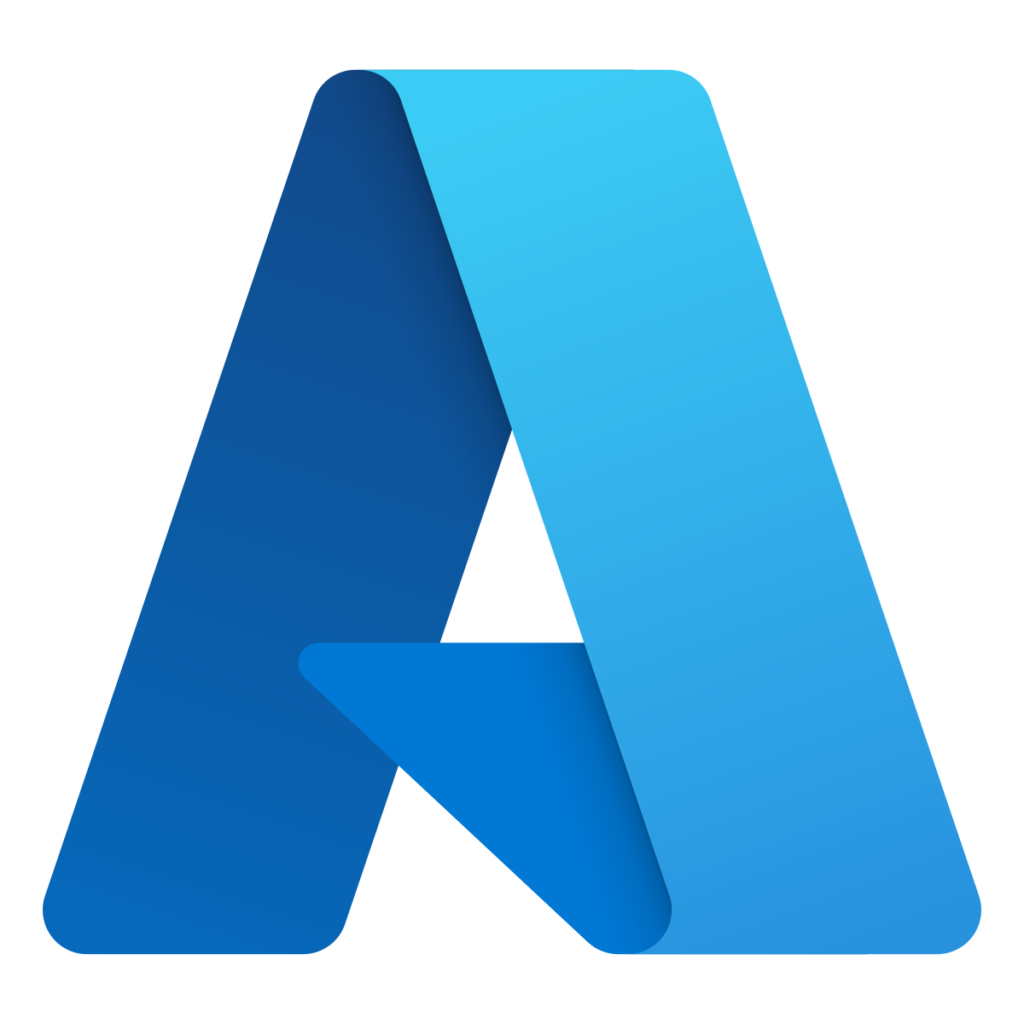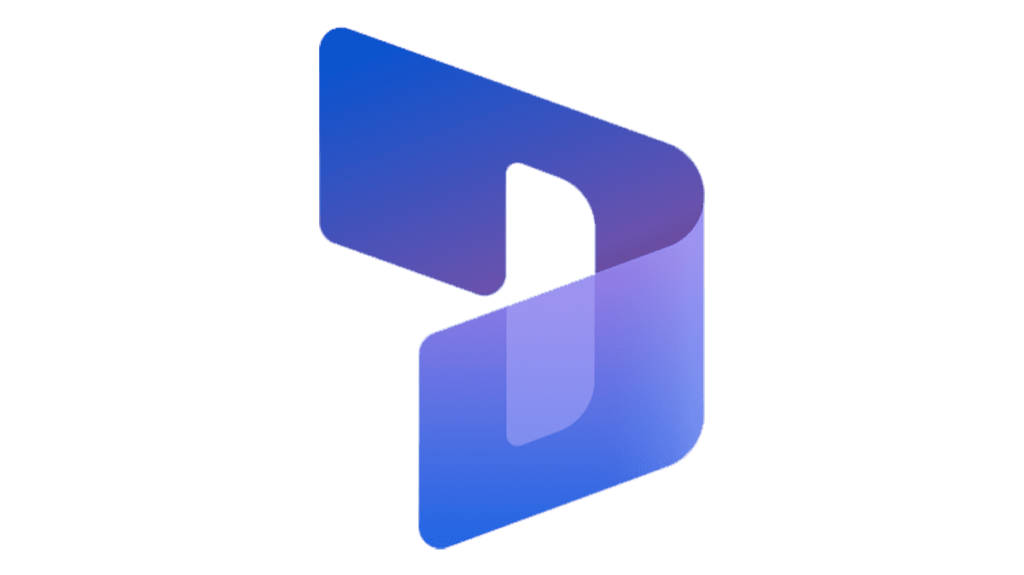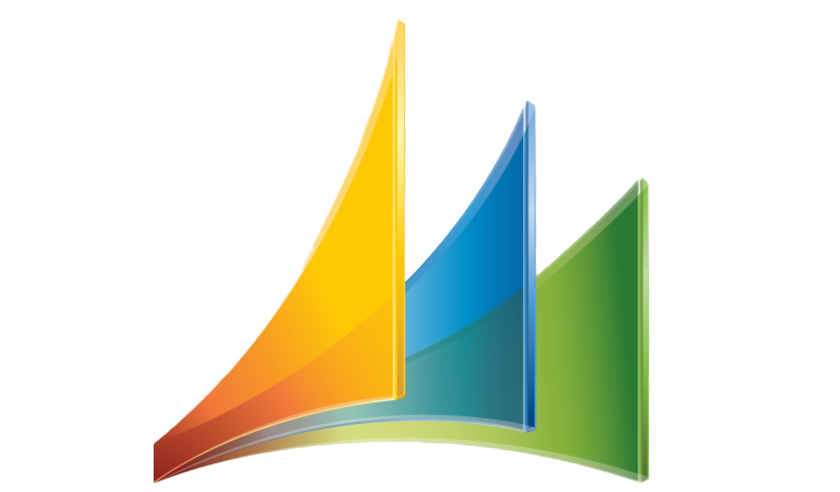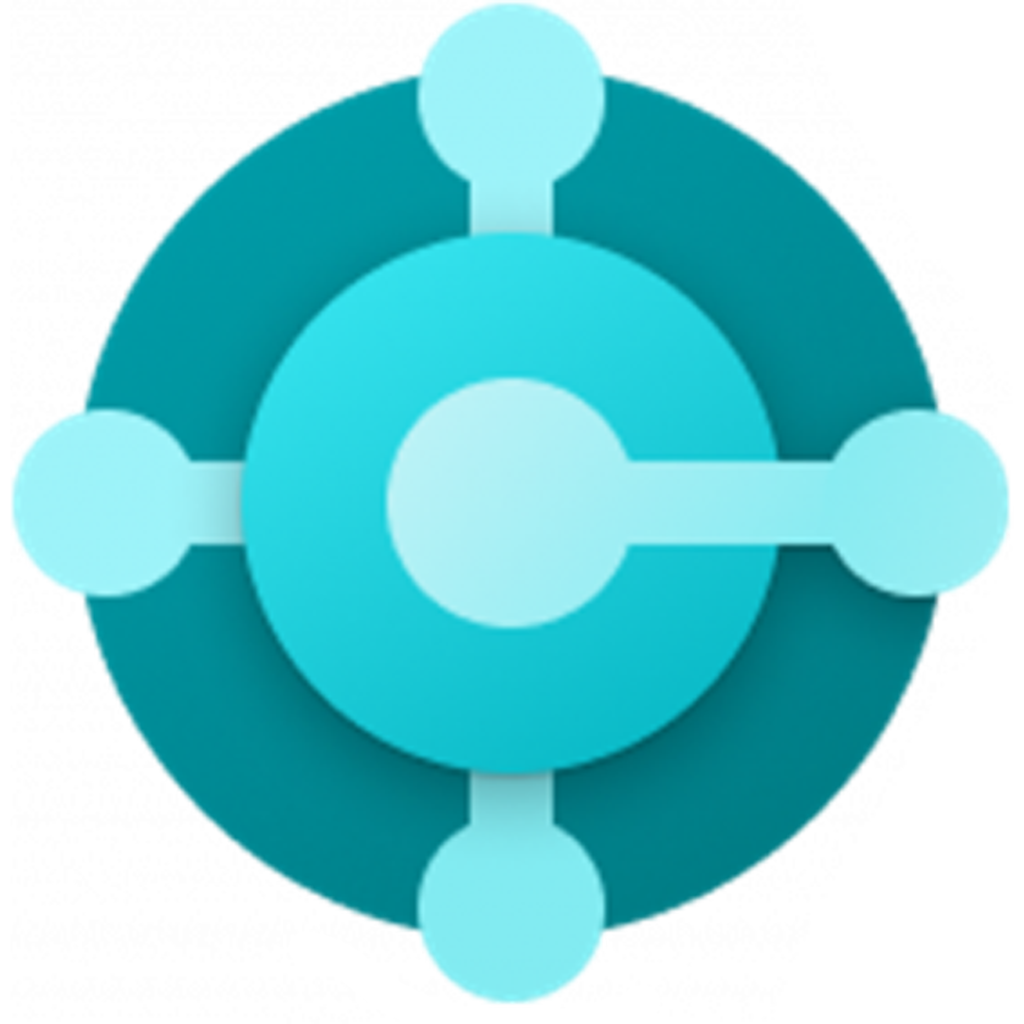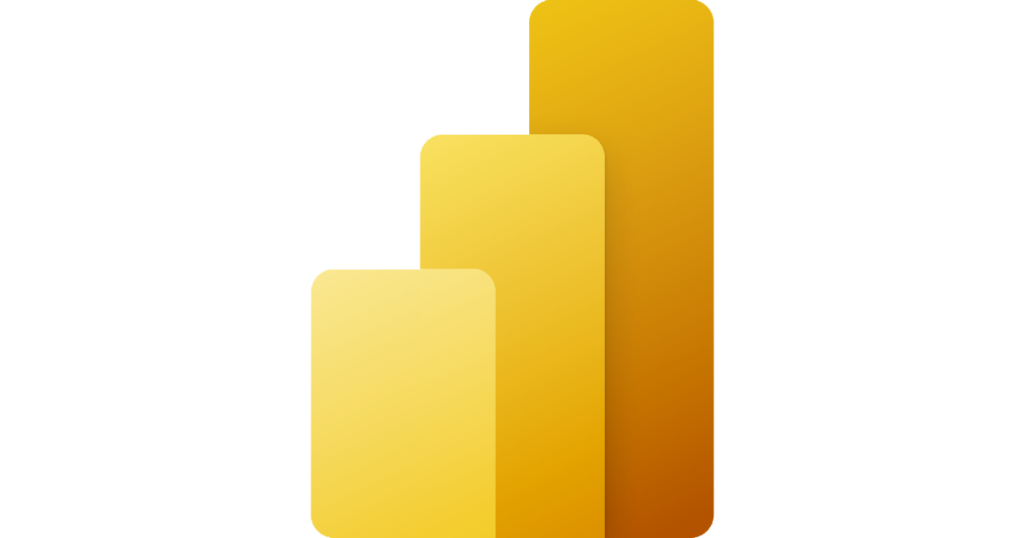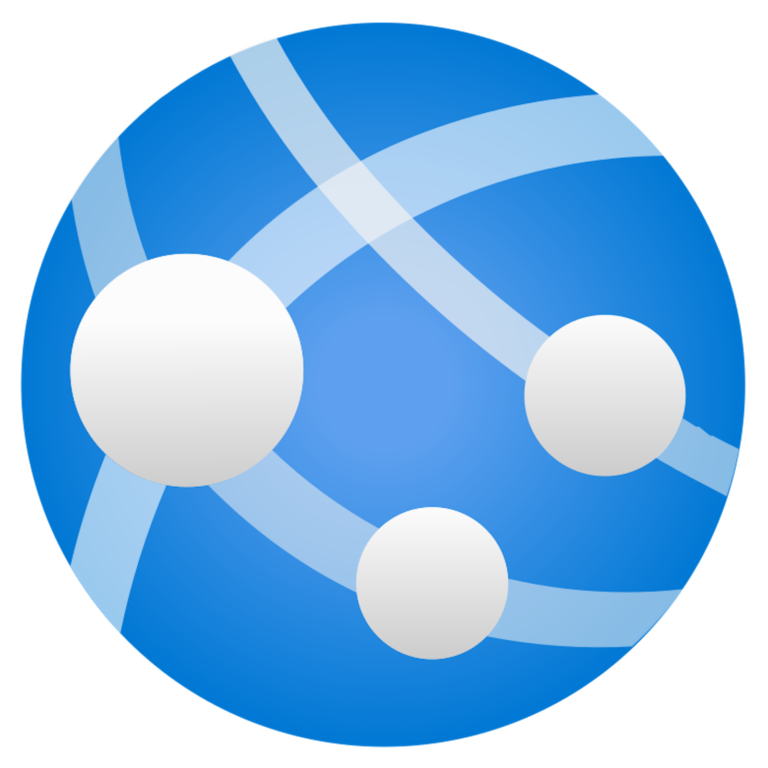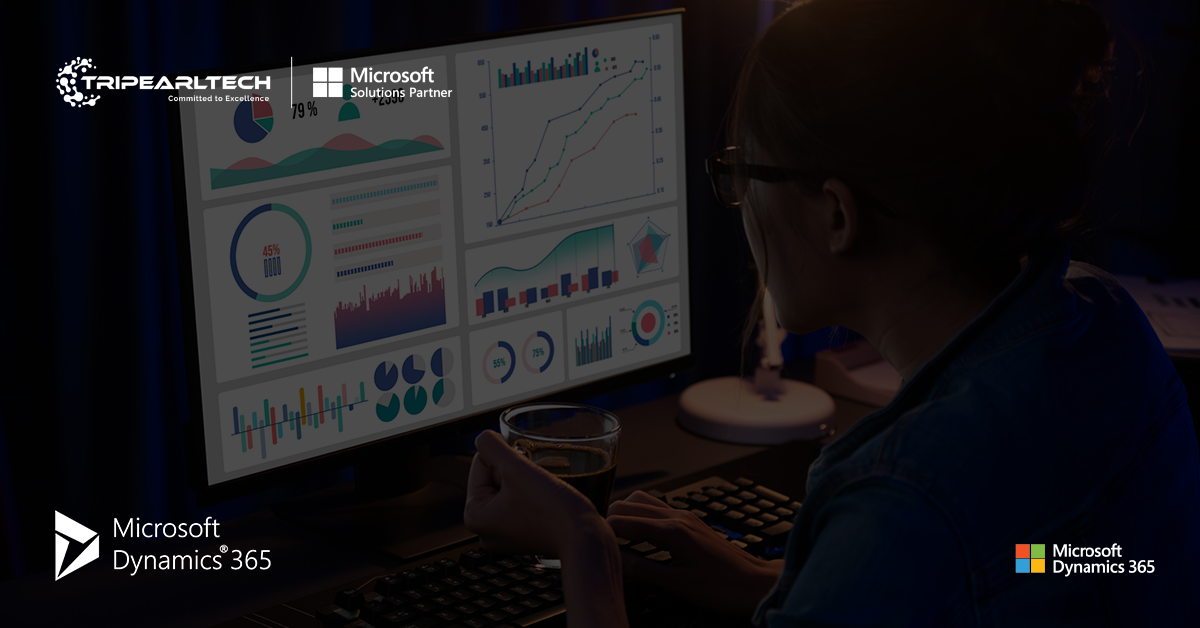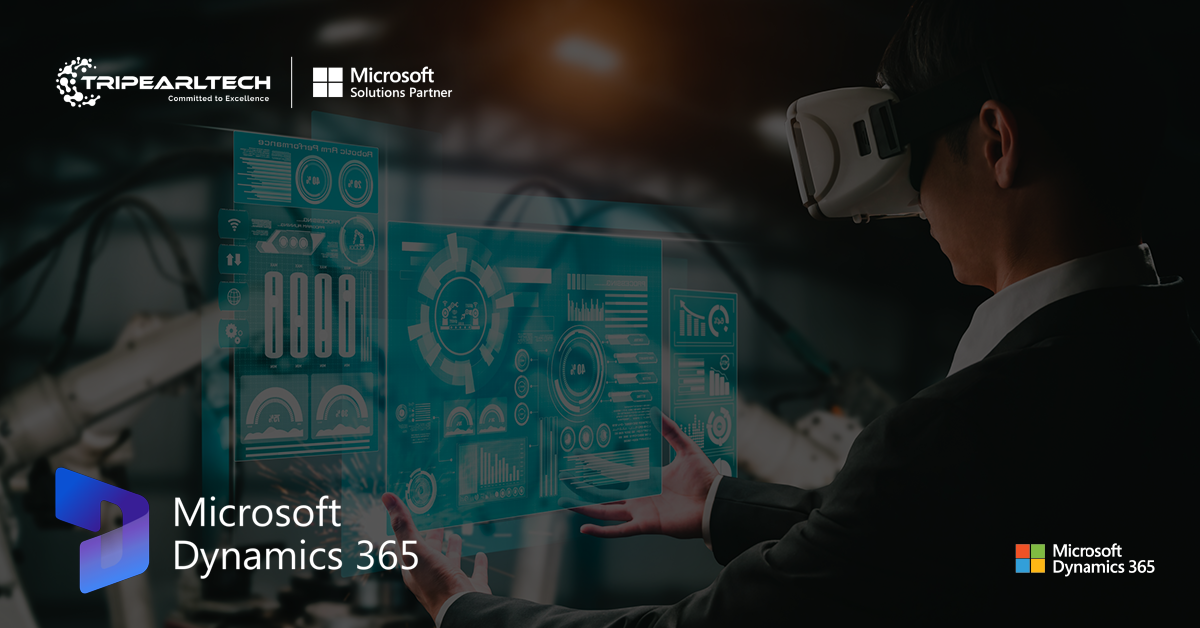Support Parallel Working with Multiple Sequences in Dynamics 365 Sales
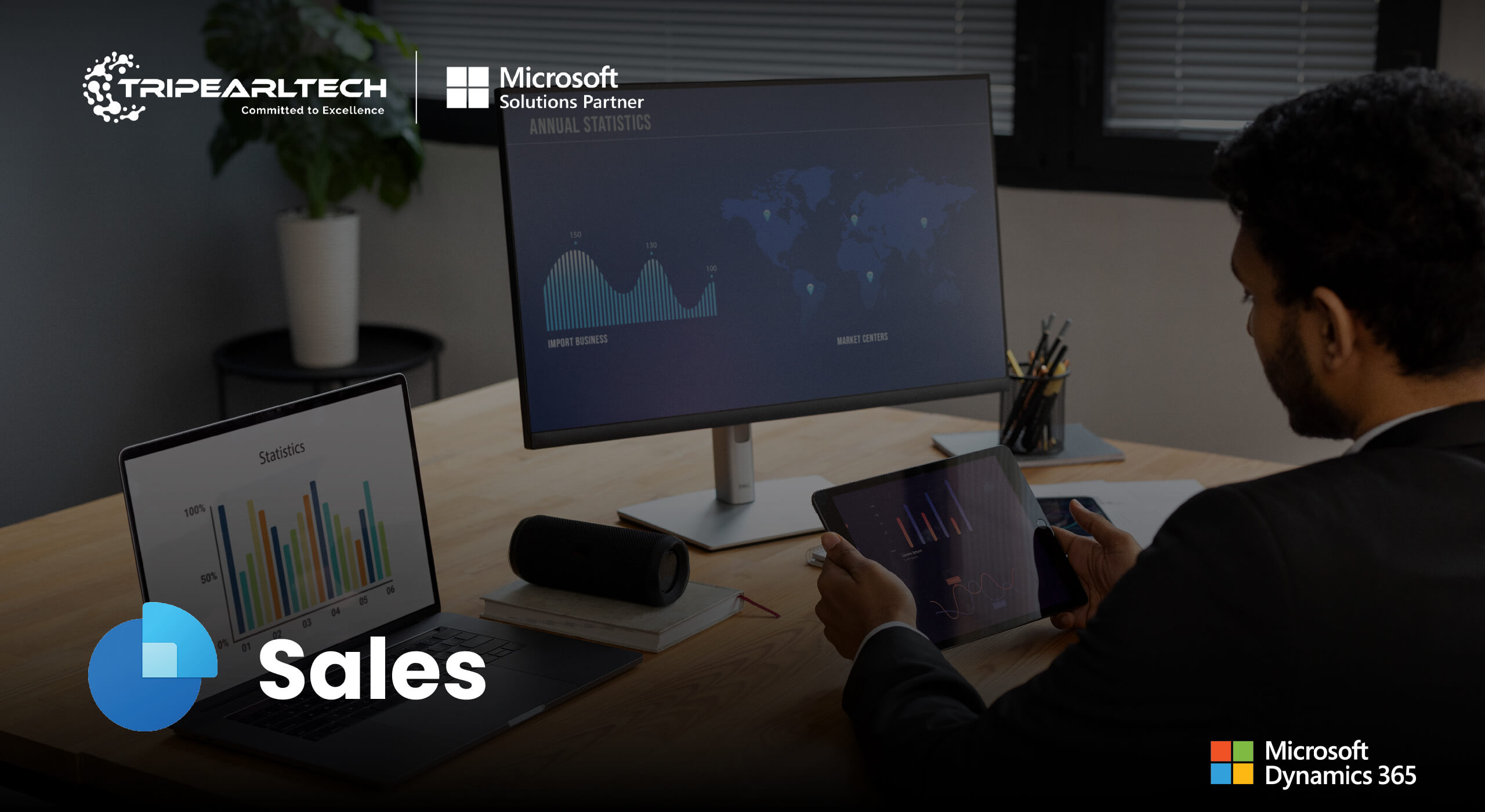
Dynamics 365 Sales Tips: Optimizing Parallel Work with Multiple Sequences
Sales managers and sellers may use this guide to learn how to use the new sequences in Dynamics 365 Sales to better engage with customers and work together.
A sales team’s productivity and efficiency are crucial. In order to close agreements more quickly and produce better business results, it is important to improve customer engagement and teamwork while dealing with various accounts. This is now easier than ever before thanks to Dynamics 365 Sales’ support for various sequences.
This article will teach you how to improve your customer contacts, streamline your parallel sales processes, and coordinate your sales efforts. In Dynamics 365 Sales, you will also find out how to make, organize, and keep tabs on numerous sequences. In this article, we will go over some best practices and helpful hints for maximizing the potential of this tool, whether you are a sales manager or an individual seller.
Are you prepared to increase your sales performance from one sequence to another? Experience the game-changing power of Dynamics 365 Sales by registering for a free trial today.
Can you tell me what sequences are and why they’re useful?
A seller can communicate with consumers in a consistent and effective way by following a sequence. They aid sales managers in advising on best practices and making sure all interactions with customers are in line with the sales plan. A wide variety of actions, including emails, phone calls, and chores, can be included in sequences. A seller can also use sequences to automate their winning sales formulas and cut down on manual labour.
Why Should We Have Multiple Sequences?
Here is where having more than one sequence can be useful. With multiple sequences, you can attach many sequences to a record, allowing multiple sellers to use different sequences on the same record at the same time. It is not uncommon for multiple roles, such as account manager, solution architect, and others, to collaborate on a single opportunity. Better business outcomes can be achieved by optimizing consumer involvement and collaboration in this way.
How can I link several sequences to a single record?
You can either manually or automatically attach numerous sequences to a single record.
The connect sequence button on the record page launches the connect sequence dialog, which can be used to manually connect a record to a sequence. Assuming the record owner or sequence owner possesses the necessary rights, it is possible to associate numerous sequences with a record concurrently. Another option is to manually detach a sequence from a record. To do this, go to the record page and look for the disconnect sequence button.
Automatic record-to-sequence linking:
Use the segmentation capability to automatically join records to sequences. To determine which entries belong in a certain sequence, you can use segmentation. for example, you can divide all the work into subsets according to their priority or likelihood of closing in the upcoming days. later, you may link a sequence to that section of data, allowing records to be automatically added to the sequence if they match the criteria.
Connect the record to the sequence manually
When a record is linked to a sequence, the record owner is automatically assigned the sequence. On the other hand, based on their function and duties, you might wish to delegate a sequence to an alternate user. Consider the case of a record that requires the attention of a solution architect or technical expert; you might choose to delegate this task to them.
The sequence assignment feature can be used for this purpose. When you assign a sequence, you can choose which field in the record or associated object will be utilized for it. In the opportunity entity, for instance, you can designate a specific user as the opportunity rep for a record by using the opportunity_rep field. In addition, the properties pane allows you to assign the sequence to the account owner, an owner/access team, or a user with a specific position within that team.
Where can I find a record’s linked sequences and users?
After attaching numerous sequences to a record, you might find it useful to be able to see which users are now editing which sequences. You can gain a greater grasp of the consumer involvement and collaboration taking place on the record, as well as the remaining tasks, by doing this.
By navigating to the Up next widget and selecting the sequence title, you may examine all the sequences and users associated with a record in a preview pane. You may see the whole sequence, including the actions and progress for each path, in the sequence preview. Simply select a sequence by name in the Next widget to view it. Upon opening the sequence, a window displaying the configured activities will appear.
Additionally, the sequence statistics report allows you to view the current state, progress, and performance of every series. Along with the number of tasks that have been finished, those that are still outstanding, and those that are scheduled to be done, you can also view the open, click, and conversion rates for each email in the sequence.
What does the “Up next” widget do to display the record’s sequence steps?
When a record is linked to more than one sequence, it’s helpful to be able to access all the possible stages in each sequence for effective execution planning. Clicking on the sequence name on the Up Next widget shows a full rundown of all the steps in a particular sequence. This feature makes it easier to plan for the tasks that are coming up by letting you see both the completed and upcoming actions in one pane.
Conclusion
With the help of multiple sequences in Dynamics 365 Sales, you can optimize your sales process and take advantage of diverse sellers’ abilities and expertise. To make sure the correct person is performing the appropriate thing, you can assign a sequence to someone other than the record owner. You can improve company results and gain an advantage in the market by using multiple sequences.
Related Blogs
Looking for Microsoft Dynamics 365 Business Central Partner ?
Our Team of expert Microsoft Dynamics 365 Business Central developers are ready to help you out implement and customize in your system.
Get Started