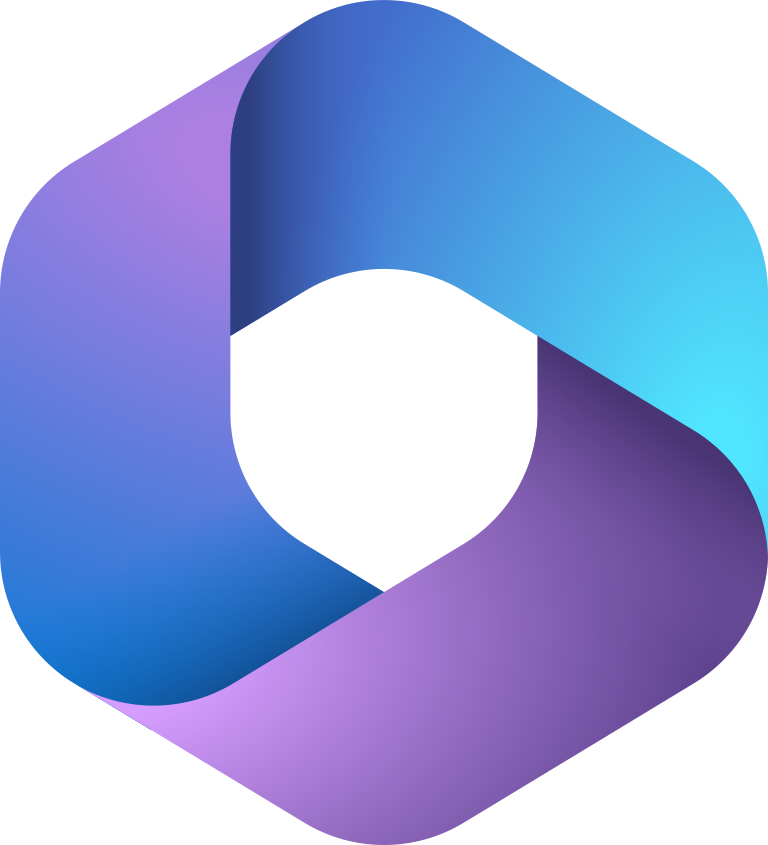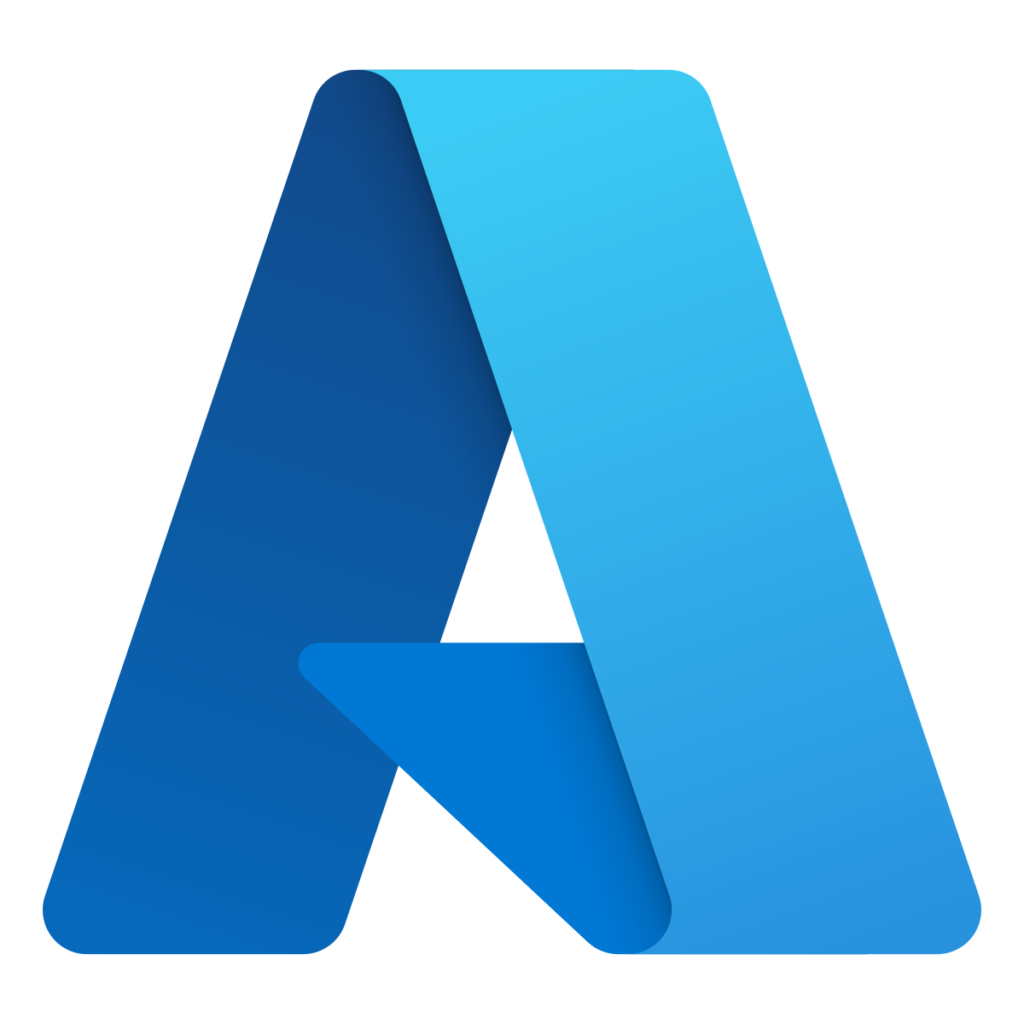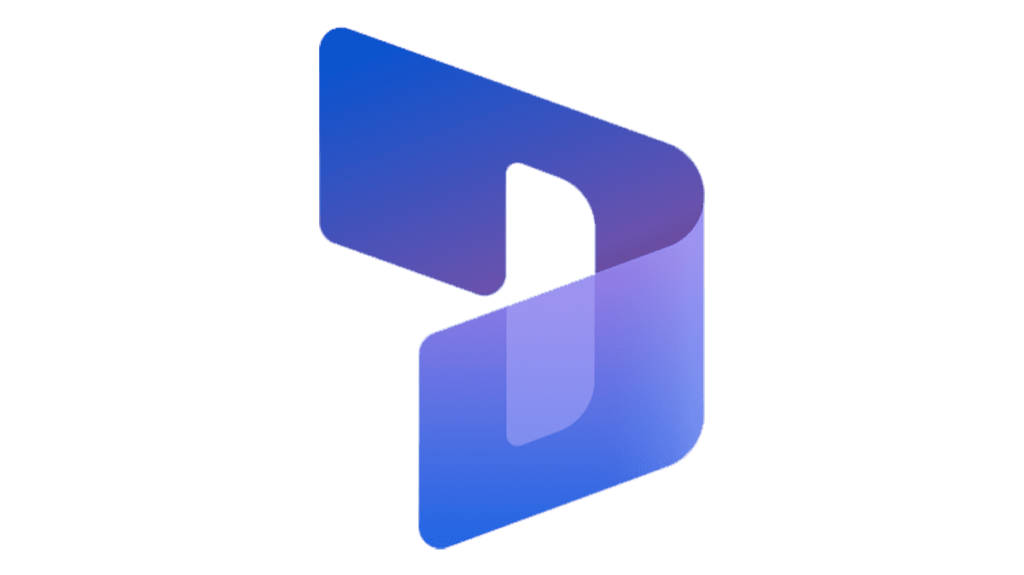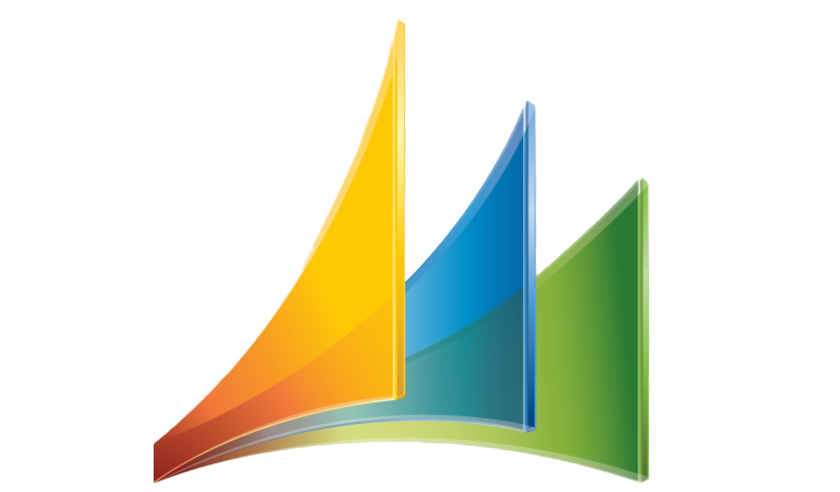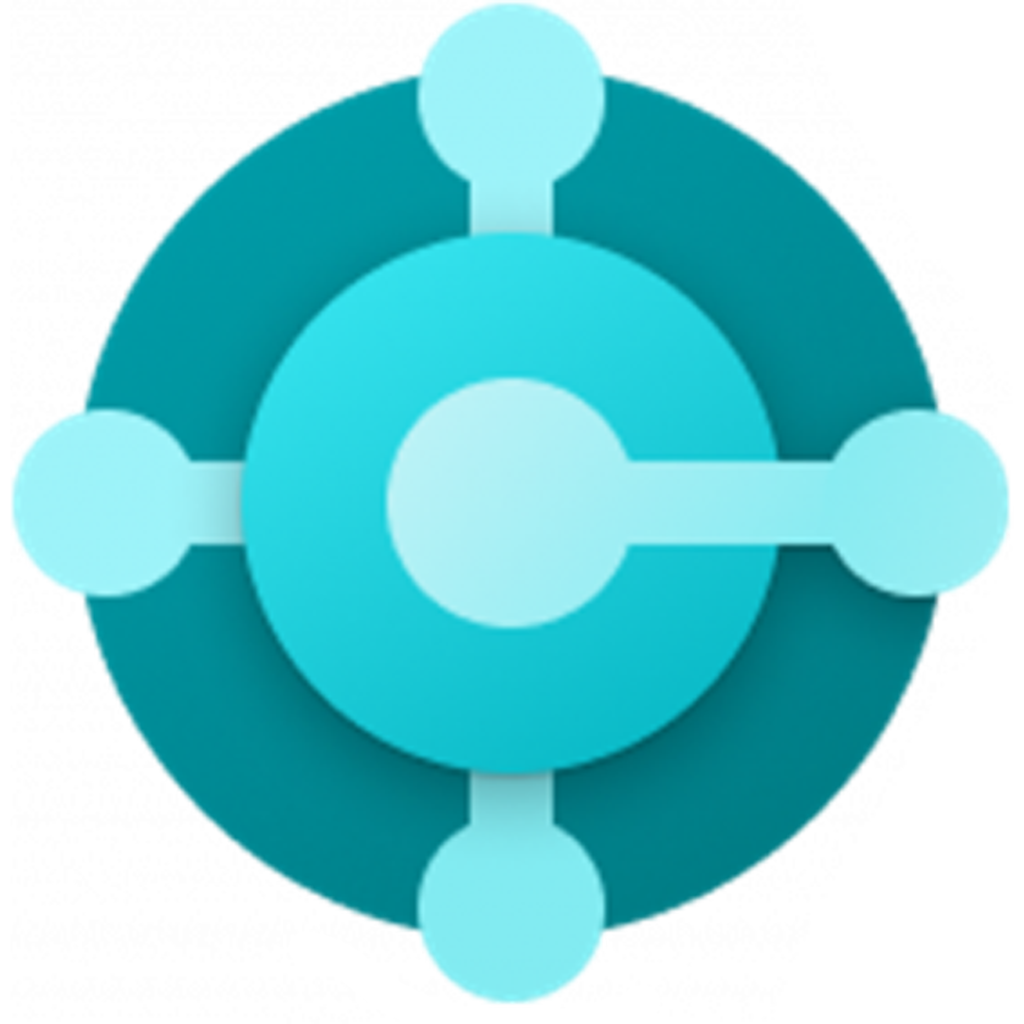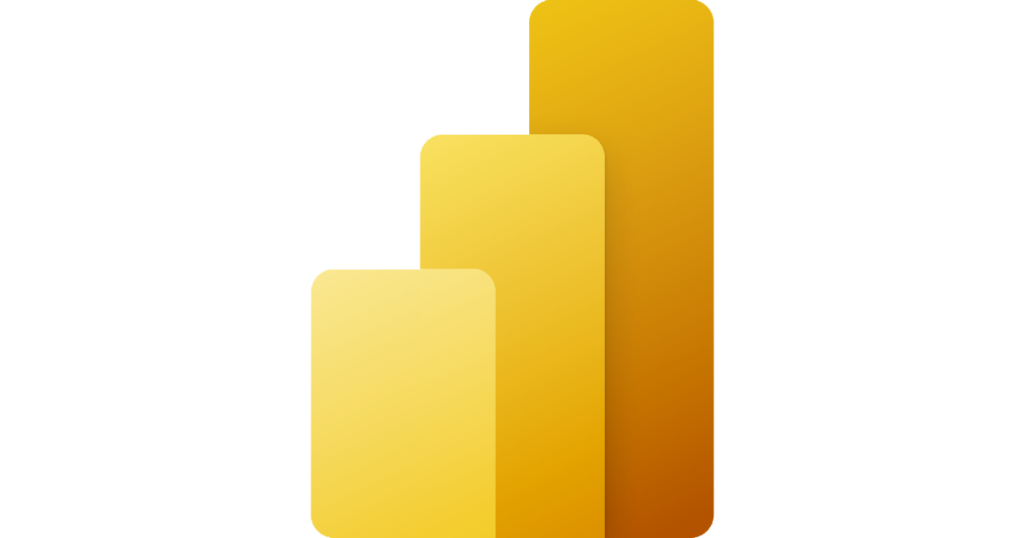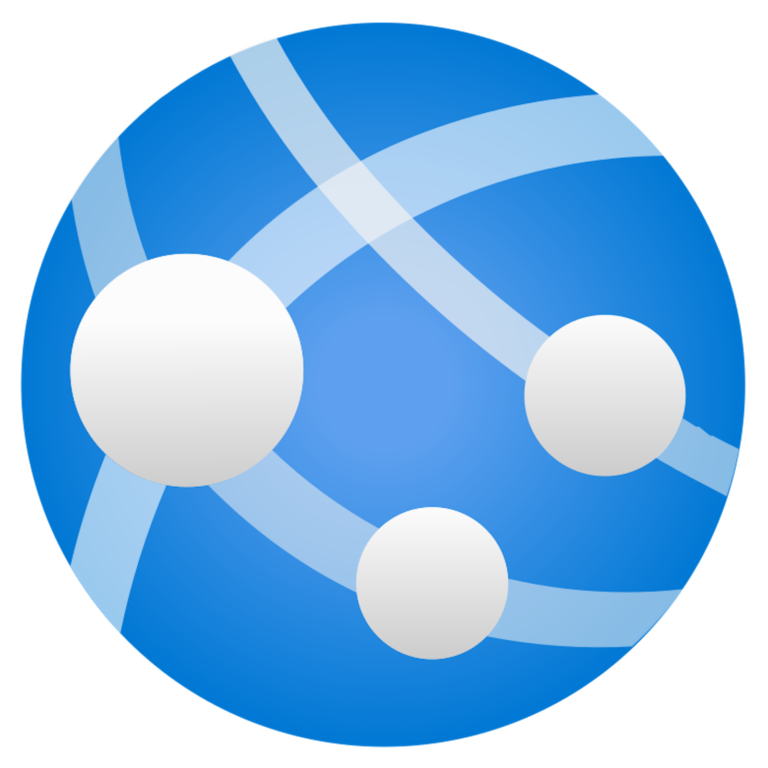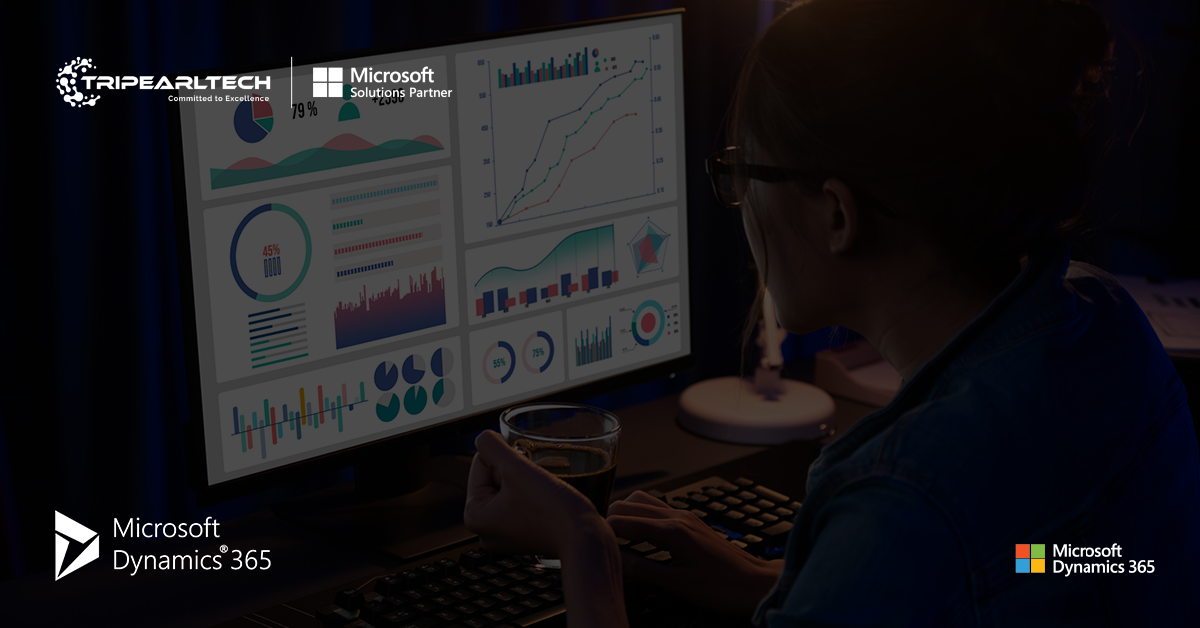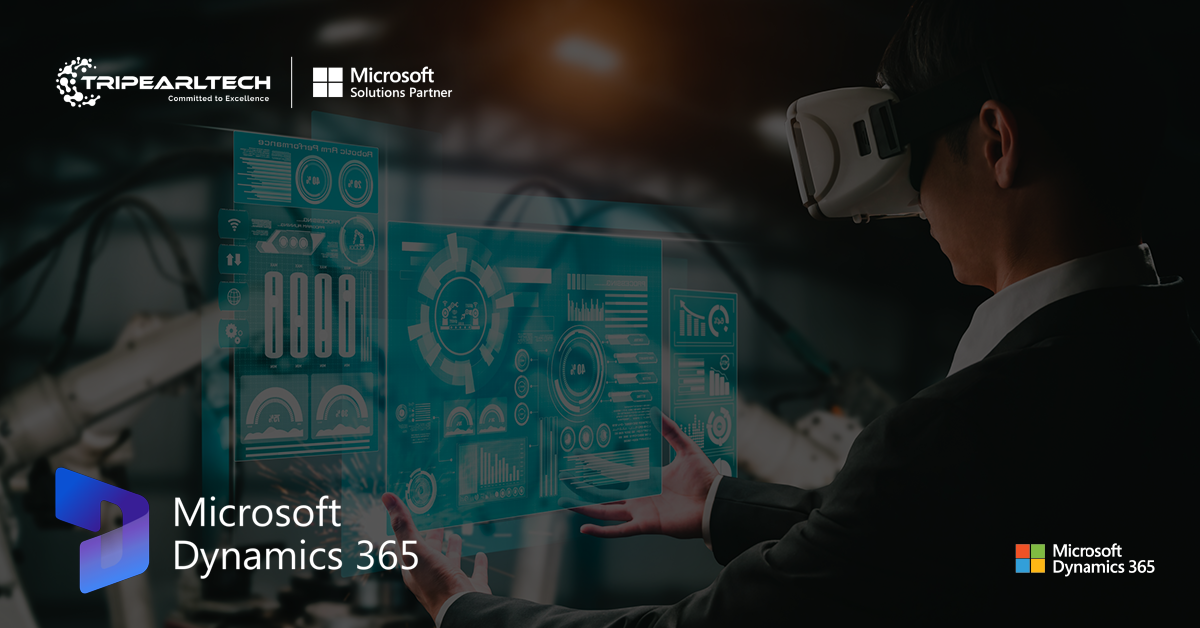Planning & Workflow in Dynamics 365 Business Central
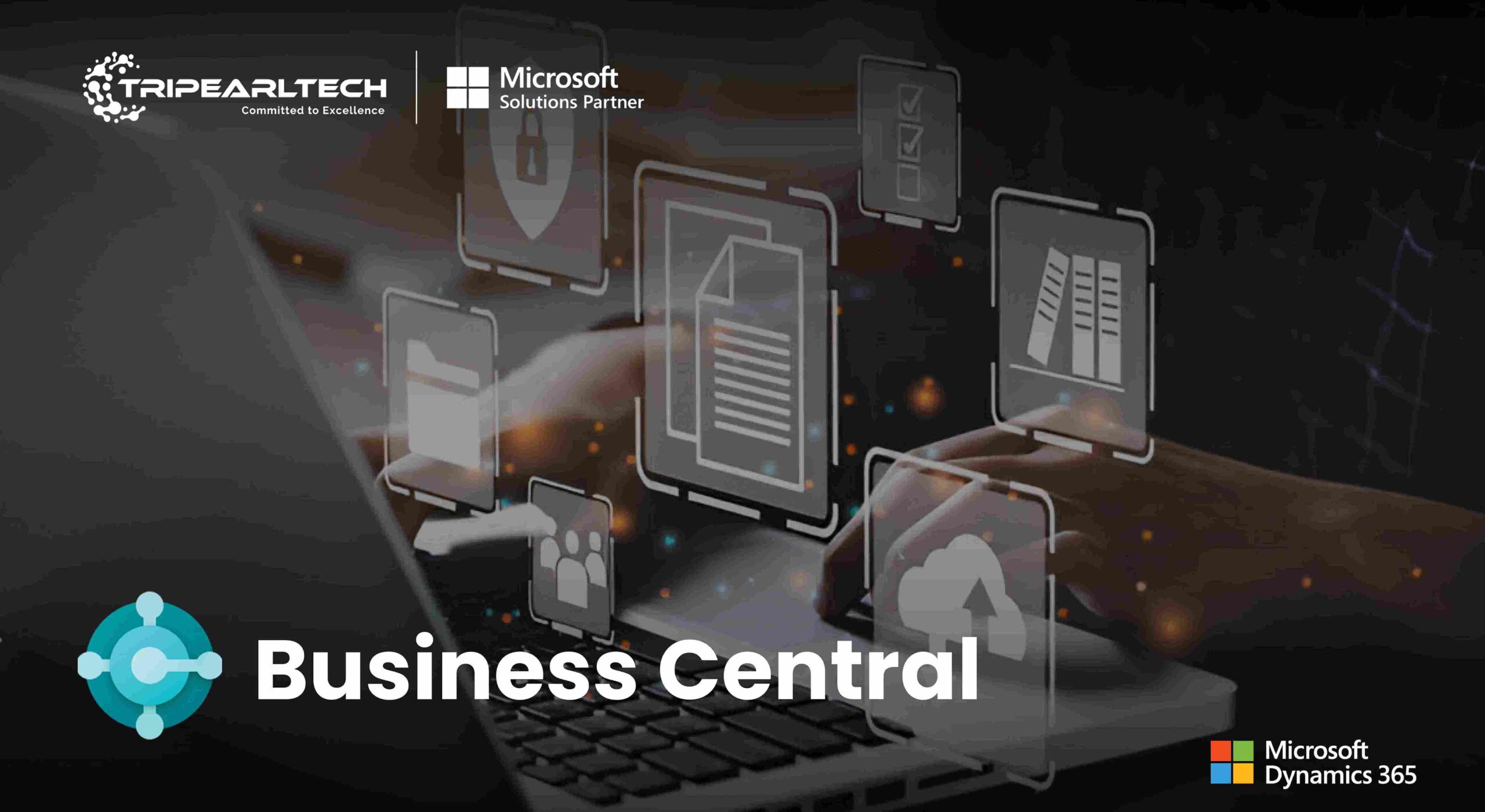
Planning and Workflow Management in Dynamics 365 Business Central
Streamlined operations is a criterion that must be met in a competitive market for any business to become a success. Planning and management of workflow form the building blocks of a profitable business. Tools like Dynamics 365 Business Central provide all the necessary tools required for businesses to succeed. This blog explores all the benefits and features of planning and workflow management inside Business Central. Therefore, with an emphasis on how these tools can help businesses attain operational excellence, boost productivity, and improve decision-making, this blog focuses on the features and benefits of planning and workflow management inside Business Central.
Planning and Workflow Management
The planning and workflow management functionalities are among the crucial elements to any business regarding Management Dynamics 365 Business Central, hence enhancing the productivity of the organization and simplifying business procedures.
1. Enterprise Resource Planning with Microsoft Dynamics 365 Demand and Supply:
All the data relative to demand and supply are integrated into consideration while using the planning system in Business Central. And then the results try to simulate recommendations on how the balance can be made between both. The formula as used in the package is dependent on real and anticipated consumer demand plus specifications for reordering inventories.
This has implications in terms of providing suggestions such as production transfer orders or vendor replenishment orders for the warehouse or production. In the case of balancing supply and demand across sites, the planning system can be configured to automatically or manually generate transfer orders.
2. Dynamics 365 for Business Central Flows automatic
Power Automate: Business Central and Power Automate work together to enable you to define automated workflows that are triggered when a particular event in Business Central has occurred. Two examples are manually triggered instant flows and approval flows. There are several existing templates for workflows available within Business Central, or you can create your own. You can trigger the workflow with many types of events-including price changes, incoming purchase and sales orders, and more.
Creating workflows: Assisted Setup will help you configure users, notifications, and approvals. You can also create workflows manually or in a template. For complete guidance on how to configure and manage workflows and planning, see the documentation and training resources from Microsoft. To explore them in detail, look there. How do I create workflows with Microsoft Dynamics 365 Business Central?
Various Dynamics 365 applications will set forth how to build a workflow within Microsoft Dynamics 365.
- To build a new workflow, follow these steps: Open the module that will require it. Open up to procurement and sourcing, click Setup, then click [module name] workflows to gain access, for instance to buy requisitions.
- Click the ‘New’ button on the list page. Click “Create workflow” after you have selected the type of workflow that you want to begin in the editor.
- Drag the tasks, decisions, and approvals all over the canvas using the process editor.
- To create the right flow, drag-link the workflow elements from one point of attachment to another
- Click “Properties” to enter the parameters for the workflow after clicking on the canvas removes the elements.
- Change the configuration of each of your added canvases. Processes, such as tasks, approvals, decisions, and so on should be posted.
- Before the execution of the workflow, check the pane for errors and warnings. You could save the workflow, add comments on the changes, and then toggle it On when you have configured all parts and corrected all mistakes.
What Workflow Management Does for You?
An organization can derive several benefits in the form of processes from the implementation of Microsoft Dynamics 365 Business Central.
Workflows help automate and streamline a repetitive process, thereby minimizing the manual interventions required and making it faster. Automation enhances the reliability and accuracy of data processing while minimizing the possibility of human error. Workflows make the current status of processes and activities more transparent, allowing you to monitor where things stand and where the blockages are.
Workflows enhance interdepartmental communication and collaboration by enabling the linking of several tasks executed by various users. Workflows can be adapted to a particular business’s needs in order to transform business processes and make businesses handle their processes precisely as they want. Automated workflows help track and control processes better than otherwise possible, and thereby facilitate compliance with regulatory requirements and internal policies.
Finally, Business Central Workflows streamline processes to automate many mundane jobs. Some of the many advantages that workflows can bring along include better productivity, fewer errors in work, and a greater understanding in the progression of work. The templates can also be altered to work better for the benefit of the company. Established workflow templates have been put to use for several things, including the approval of sales orders, purchase orders, and vendor adjustments, to mention but a few.
Conclusion
Integrating Dynamics 365 finance, sales, and supply chain management will help you speed up growth, ensure processes are streamlined, and improve client interactions. Workflow management is well known to the staff of Tripearltech, and we guide our clients on what this means. As a company looking to provide your clients with individualized solutions, close collaboration is very instrumental in understanding what every client wants.
Related Blogs
Looking for Microsoft Dynamics 365 Business Central Partner ?
Our Team of expert Microsoft Dynamics 365 Business Central developers are ready to help you out implement and customize in your system.
Get Started