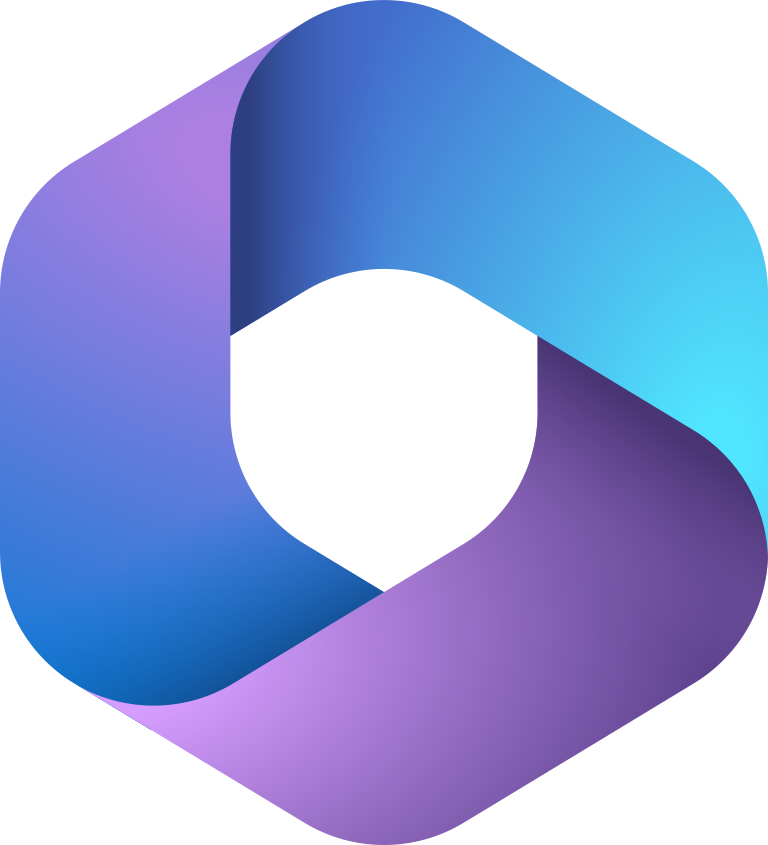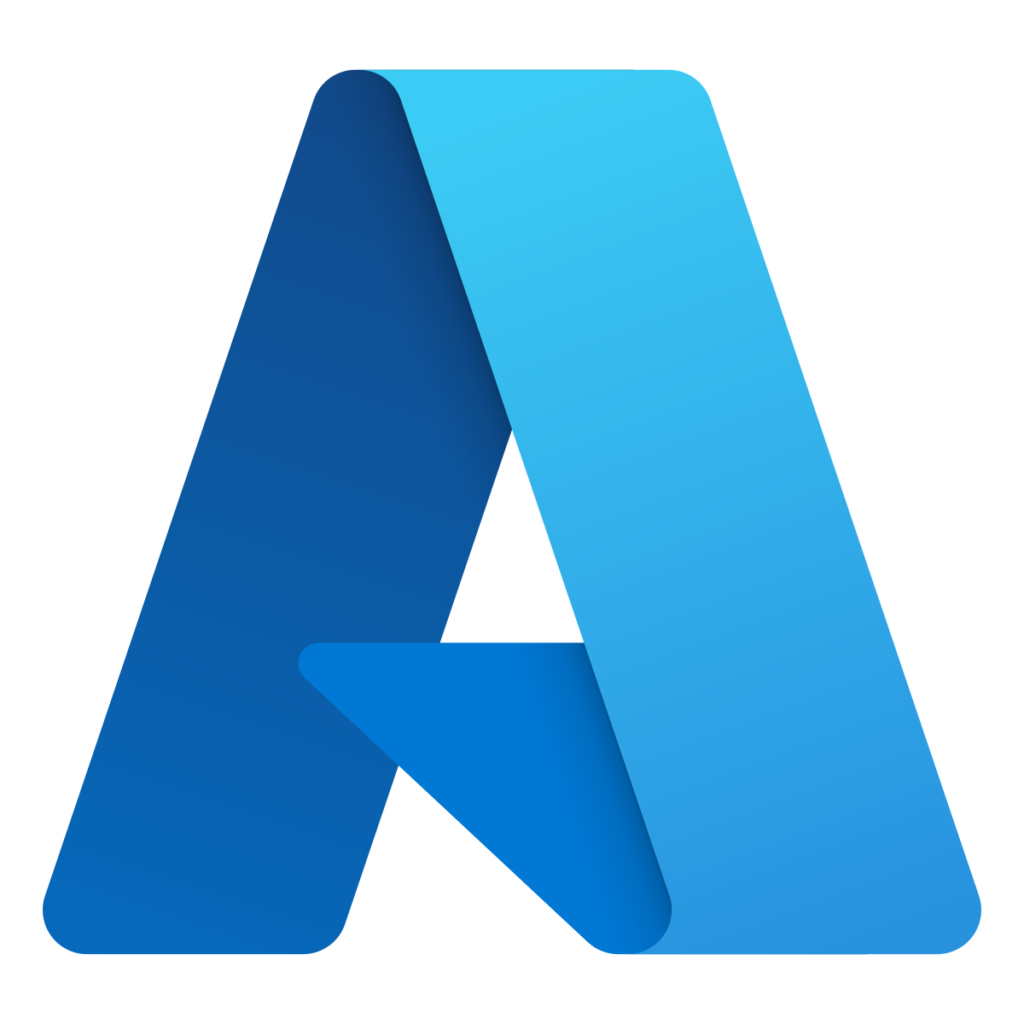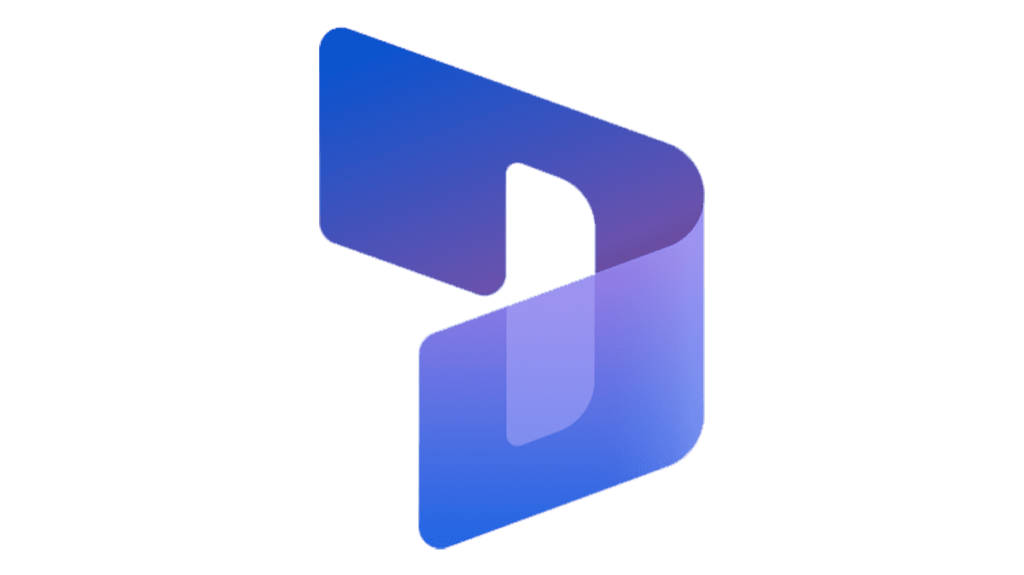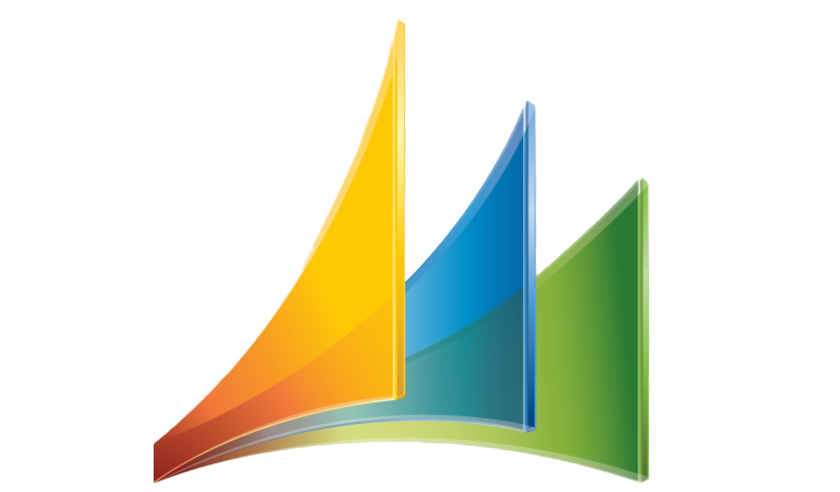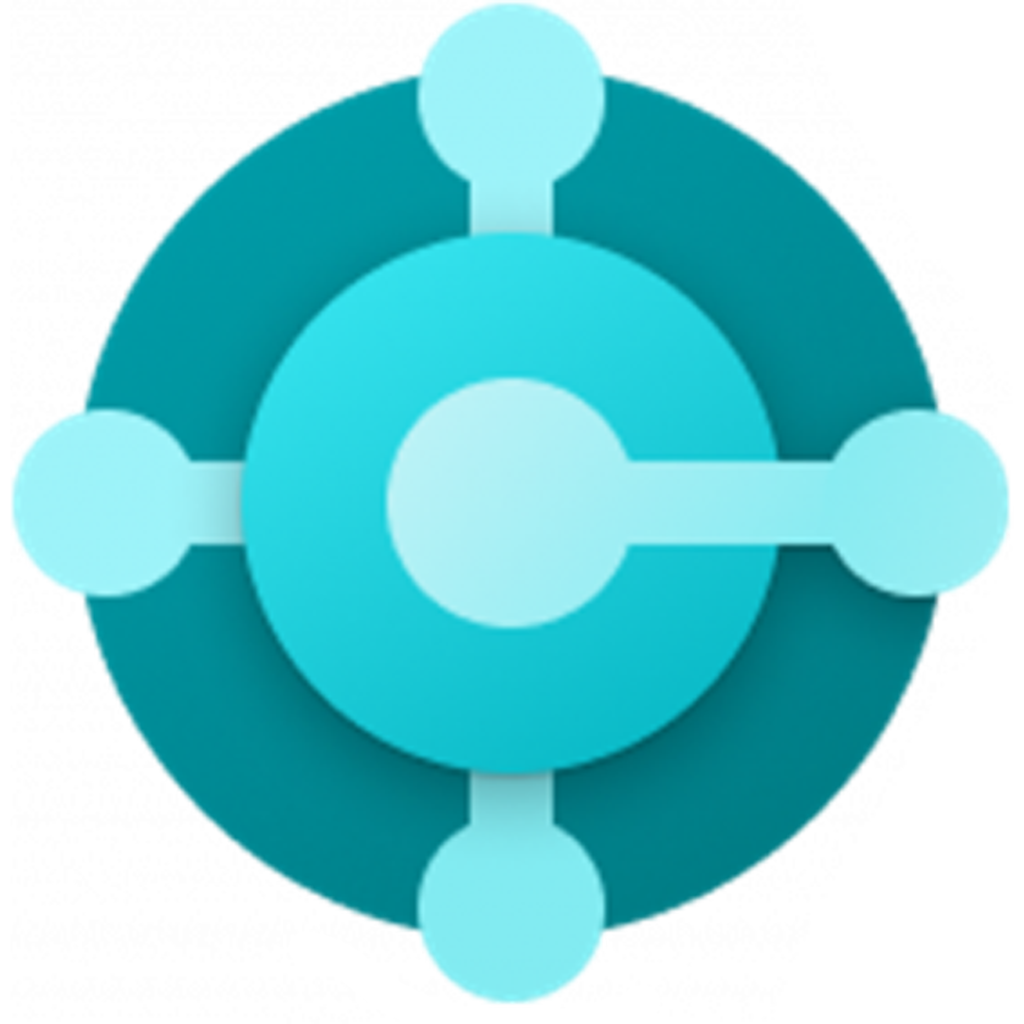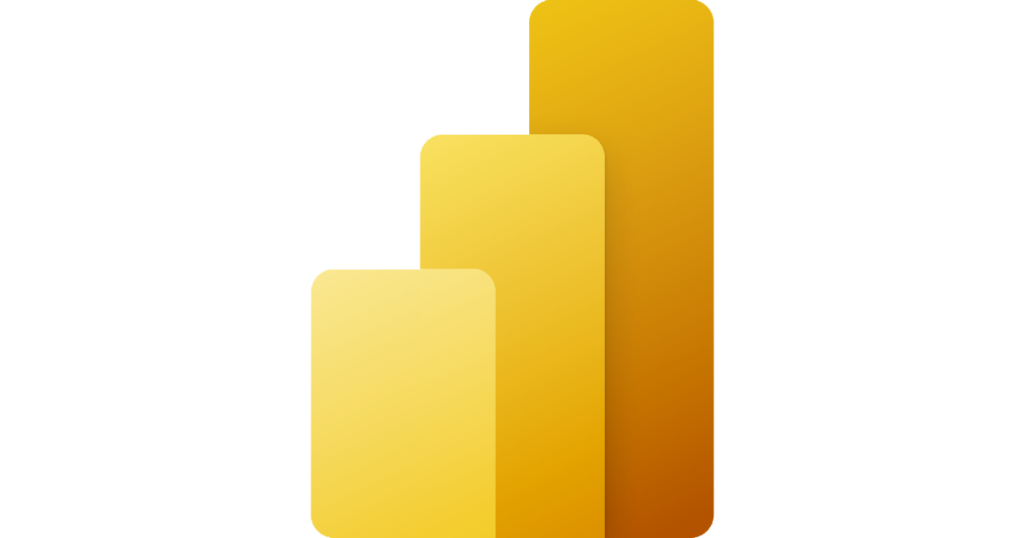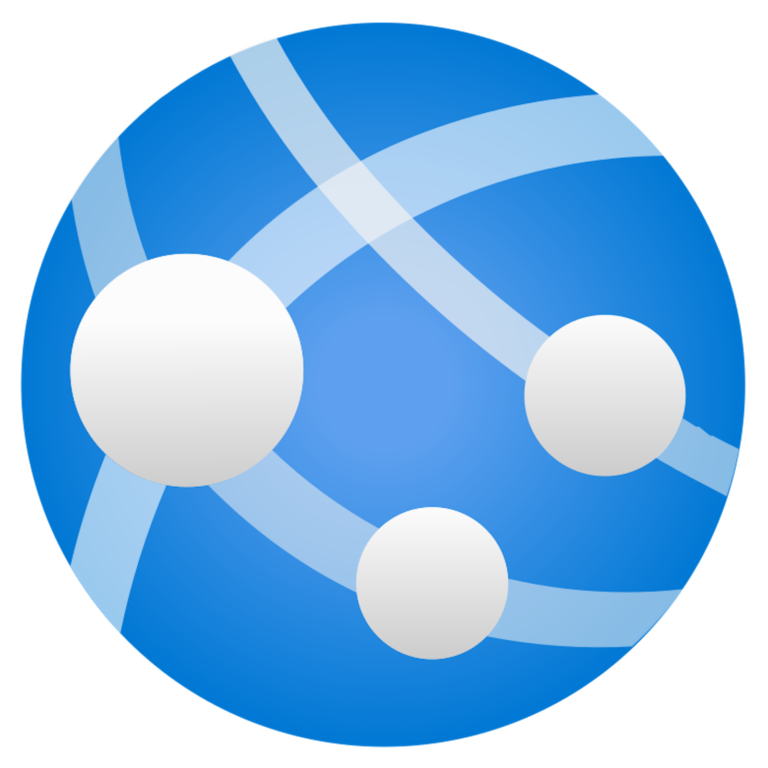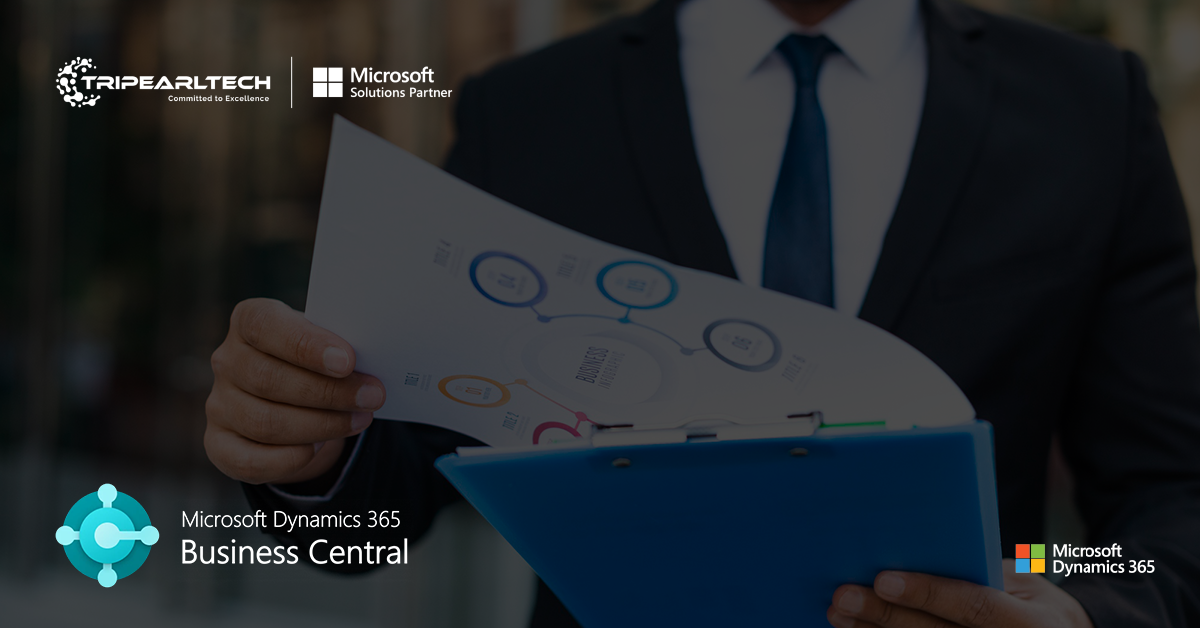Customizing Reports and Dashboards in Dynamics 365 Business Central
Enhance Data Insights with Personalized Reports & Dashboards in Dynamics 365 Business Central
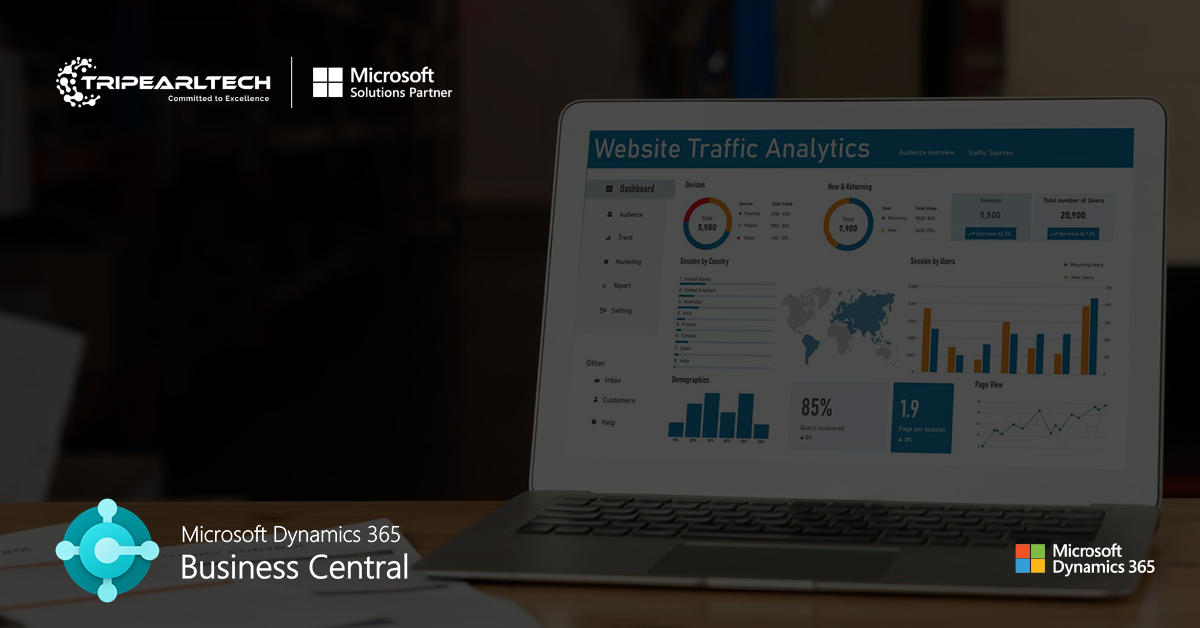
How to Customize Reports and Dashboards in Dynamics 365 Business Central
The current dynamic business environment needs accurate, real-time data for making informed decisions. To achieve this accuracy, decisions must be made by analyzing perfect reports and dashboards. And if these reports are customized according to your business, then making effectual decisions becomes even easier.
So if you want to customize the reports as per your needs then Dynamics 365 Business Central is a very useful tool. This tool has robust capabilities to create customized reports and dashboards. This helps businesses to fulfil their industry-specific needs while saving time, improving efficiency, and providing actionable insights. But if you don’t know how to customize reports and dashboards in Dynamics 365 Business Central then this blog will help you with that.
Understanding Customizing Reports and Dashboards in Dynamics 365 Business Central
Why Customize Reports and Dashboards in Business Central?
Customized reports from Business Central help businesses by providing unique solutions to every business. In this custom report, you can highlight important specific data points that help in focusing on what matters to your business the most. This reduces manual efforts in creating reports that align with your team’s process. You can focus on customer satisfaction by gaining reports related to response times and customer issue-handling efficiency. Business Central also has the potential to enhance reporting power if you expand your business in any way.
How to Use Reporting Feature in Dynamics 365 Business Central
You can start creating customized reports in Business Central in three different ways. These are as follows:
1. By Importing Existing Reports
If you want to use a specific layout for reporting then you can import it into Business Central.
➔ First, go to the Report Layout option through the search icon and explore available options.
➔ After that select your preferred layout and download it by clicking on the Export Layout option.
➔ Now open the file you downloaded, update it, and save it.
➔ Select the New option on the Reports Layout page and set the same option as previously.
➔ Finally, select OK and add the report layout file.
2. Saving a Copy of Existing Reports
You can also make a change to the existing report layout.
➔ Choose your desired layout option that is available under Reports Layout and download it.
➔ Open it in a suitable app, make the required changes, and save the file.
➔ Now select the Report Layout page, click on the existing layout, and after that click on Replace Layout.
➔ After clicking on OK, upload the file to Business Central by opening the File Explorer where it is saved.
3. Creating from Scratch
If your goal is to create a completely new report, then this option is for you.
➔ Go to the Report Layout option and click on the associated link.
➔ Here you can see many layout options, select a layout as per your requirements, and choose New.
➔ Now enter in the Add New Layout and modify Report ID, Layout Name, Description, and Format Options.
➔ Pick the option called “Create a blank layout from the report object” and click OK.
How to Modify Dynamics 365 Business Central Dashboards
Before customizing the dashboard, you must decide what features you want in the dashboard. If you want more advanced level customization then you can also integrate Power BI in it. Below are the ways that you can use to create custom dashboards.
1. Make Direct New Dashboard
➔ Under the Dashboard view section, click on new and select a layout among available choices.
➔ Now you can add things like Charts, Lists, Web resources, etc. as per your choice from Dashboard Canvas.
➔ You can adjust the size of components in the Dashboard Canvas.
➔ Here you can see the gray panels behind the component which is for modification. You can double-click that and modify it easily.
➔ After adding all the components, save the custom dashboard.
2. Create a Dashboard Through Power BI
You can also create a customized dashboard by integrating Business Central with Power BI.
➔ Open the Power BI dashboard and select the option Get Data from another source.
➔ Choose Dynamics 365 Business Central in the online service and here you have to share some credentials for connection.
➔ You can see the navigator window which allows you to choose relevant tables from the Business Central instance.
➔ After this, import it into Power BI by clicking on the Close & Load option.
➔ Now add visual elements and organize them on the dashboard layout.
➔ After completing the above steps, save the created dashboard in the Power BI file (.pbix) version and publish it to Power BI Service.
Conclusion
Customizing reports and dashboards in Dynamic 365 Business Central is a fundamental thing for any business that is looking to optimize its operations and outpace the competition. Both customizations can be done in many ways, each by following some important steps.
This helps you in achieving your goals more strongly. So, customize your reports and dashboards successfully with the help of Tripearltech. We have a strong focus on innovation and help businesses to get the full use of technology.
Related Blogs
Looking for Microsoft Dynamics 365 Business Central Partner ?
Our Team of expert Microsoft Dynamics 365 Business Central developers are ready to help you out implement and customize in your system.
Get Started